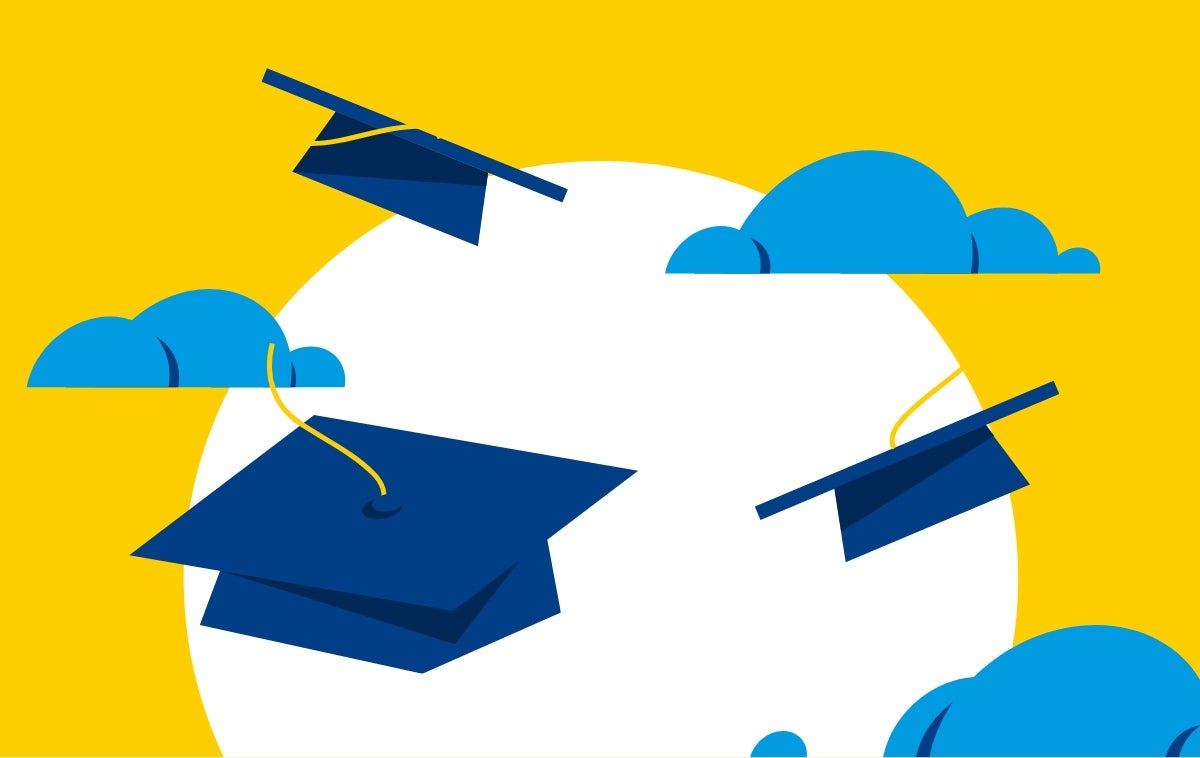MySite Banner Login
- Visit the IVC homepage at www.ivc.edu
- Click Portal for Students, Faculty & Staff
- Enter your full college email address (ex. Jdoe23@ivc.edu)
- Enter your current IVC password
- You will be prompted to authenticate using a phone number or the Microsoft Authenticator app.
Note: For assistance with logging in to the Student Portal, please contact Technology Services at (949) 451-5696.
Canvas Login
- Visit the IVC homepage at www.ivc.edu
- Click Portal for Students, Faculty & Staff
- Enter your full college email address (ex. Jdoe23@ivc.edu)
- Enter your current IVC password
- You will be prompted to authenticate using a phone number or the Microsoft Authenticator app.
- Click the Canvas tile in the student portal.
Please note:
- You will not be able to log in to Canvas until you have registered for a class.
- It takes at least 4-6 hours after registering for your first class to be able to log in to Canvas as there is a delay between Mysite registration and Canvas.
Email Login
- Visit the IVC homepage at www.ivc.edu
- Click Portal for Students, Faculty & Staff
- Enter your full college email address (ex. Jdoe23@ivc.edu)
- Enter your current IVC password
- You will be prompted to authenticate using a phone number or the Microsoft Authenticator app.
Please note:
- Emails are for actively enrolled students. The district deactivates student emails after a semester of inactivity, not counting summer semesters. If you aren't an active student and you cannot log in, your email account may have been deactivated.
- It takes up to 24 hours after you receive your 'Permit to Register' email from Admissions for your email account to be created. You will get a second email with your email account login once it has been created.
- If you are getting directed to another Office 365 mailbox when you log in, you will need to clear the cache in your browser, or login from an Incognito or Private window. Only one Office 365 account can be logged into a browser at a time.
Computer Login: Campus
- Login to Campus Computers with your college username or email and password
- If you have a Saddleback email address, you'll need to login with your full Saddleback College email address
Username/Email and Password
- Your username is the first part of your IVC Email address, before the @ sign. For example, the IVC Email address "jdoe99@ivc.edu" has the username jdoe99
- Upon your first log in, you will be prompted to reset your password. If you run into any issues, follow the steps above to reset your password.
Student ID Number
Your Student ID Number starts with the letter A and is followed by an 8-digit number. It was emailed to you once your application was processed. The email would have come from admissions@ivc.edu. If you do not know your Student Number, contact Admissions and Records at (949) 451-5220.