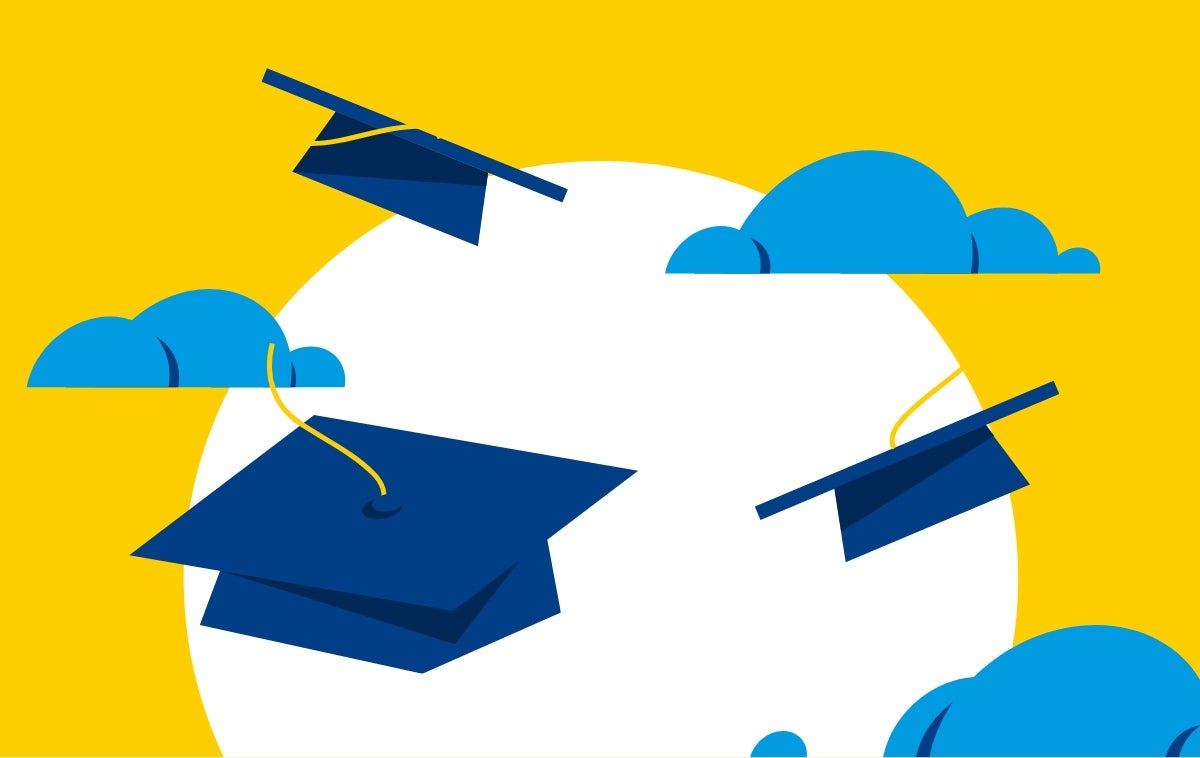Irvine Valley College's PaperCut Printer\Copier System allows you to:
- Add files to your print queue from on or off-campus
- Pay with a credit card
- Print double-sided to reduce your carbon footprint
- Make color copies
- Release print jobs at any of the student print locations at IVC.
To be ready to print when you arrive on campus, you must first Register and Add Funds to your account. This can be done on or off-campus.
To familiarize yourself with the available services you can visit the printing application portal.