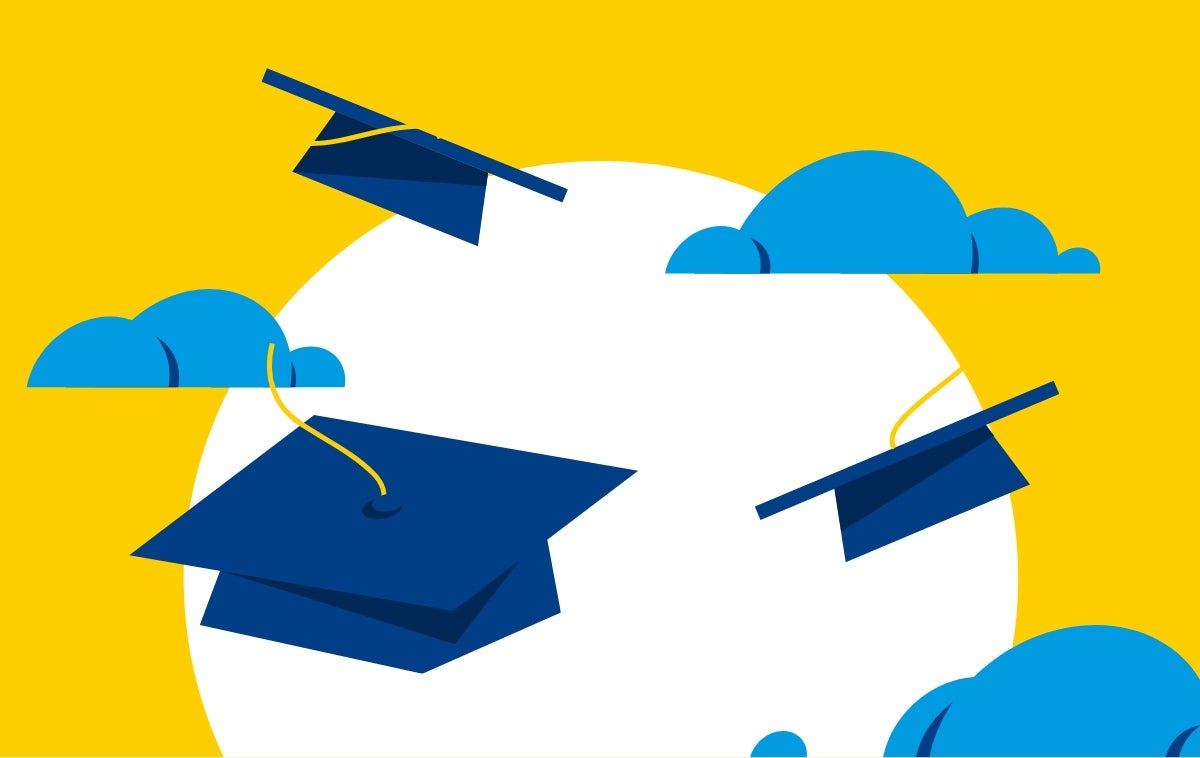General Dual Enrollment provides students in grades K-12 the unique opportunity to take community college classes taught by college professors that are open to the general public either in-person at the IVC campus or virtually in an online environment. These courses allow students to get a head start on their higher education goals and receive college credit.
Students can access nearly all classes at the college, up to 11-units each semester, as long as they have the necessary approvals (grades 9-12 require parent and principal consent; grades K-8 require the additional instructor's approval to admit the student to a class), they meet the prerequisites for each class, and that there are open seats. For K-8 students that are denied by an instructor for a specific course, they are welcome to try again for another section of the same course taught by a different instructor, or try other courses.
Enrollment fees (per unit cost) are waived for those in grades 9-12, but not waived for those in K-8. Students are required to pay the college health fee. Students are responsible for purchasing textbooks and other costs associated with the course.
Steps to Enroll
Find a class you're interested in from the IVC Class Schedule
Visit the IVC Class Schedule. Find a class and write down the Course Reference Number (CRN) or ticket number. You may enroll in up to 11-units per semester or summer session.
Check the class description to see if it has a prerequisite.
Visit the Prerequisite & Corequisite Clearance webpage for details on how to submit evidence to clear the prerequisite.
Which classes should a student in grade 9-12 take at the college?
Speak with a college counselor to ensure classes meet your long-term educational goal or your goal as a K-12 student taking college classes.
General Recommendations
- Take classes that meet the Cal-GETC general education requirements for UC's and CSU's. This may be suited for students that are uncertain about their major of study. The Attribute field in the college schedule can help you determine if a class counts for an area in Cal-GETC.
- Take major courses in your area of interest. If you have a 4-year university in mind, you can visit assist.org to see how IVC courses transfer to the institution and program of interest (meets major requirements or elective credits, etc.).
- Take courses in the college's Career Education programs (leading to short-term certificates or acquire the skills needed for fast-track employment).
- Take classes in the Counseling department for college/career preparation or exploration.
Apply to Irvine Valley College
If you have not taken a class in the past year, you will need to re-apply to IVC.
- Visit IVC California Community College (CCC) Apply.
- First Time Users: create an account by using either your PERSONAL EMAIL or your phone number. You will only need to create this account once.
- Returning Users: sign in.
Do I need to re-apply to the college?
- Fall Term: No if you were enrolled in a class (received letter grade) in any of the immediate previous summer, spring, or fall terms (past year); Withdrawal (W) grade in the summer does not count as prior enrollment. Yes otherwise.
- Summer term: No if you were enrolled in a class (received letter grade) in any of the immediate previous spring or fall terms. Yes otherwise.
- Spring Term: No if you were enrolled in a class (received letter grade) in any of the immediate previous spring or fall terms. Yes otherwise.
After creating/signing into your OpenCCC account:
- "Start a New Application" and complete the IVC application.
- Specify no high school diploma earned; expected graduation date (put June 15 of graduating year if not known).
- After submitting your application, write down the application confirmation number as proof of submission. You will refer to this number if your application is held for review.
Check your personal email for a response from IVC that includes your IVC student ID number (also called your Banner ID, which starts with a letter A followed by 8 numeric digits)
- You should receive this email within 24-hours after submitting your CCC application.
- If you did not receive an email, notify the Office of Admissions and Records via CCC Application Search Form or by calling 949-451-5220.
Activate your IVC email and change your default password.
- You will receive an email with a link to activate your IVC student email. If you did not receive it, contact Tech Services at 949-451-5696 and provide your student ID number.
- For security purposes, it is highly recommended that you change your password. You can do this by clicking the "Change Pin/Password" link.
- Your username is your IVC email without the "@ivc.edu," which you would use to access your IVC Canvas for class information.
Add forwarding email address on MySite
- In MySite, under the "Profile" icon in the top right corner, make sure your IVC email is being forwarded to your personal email address.
- All communications between IVC and you will be done through the IVC email.
Complete the General Dual Enrollment Form
Complete the General Dual Enrollment Form.
- General Dual Enrollment Form
- Starting in Fall 2025, students in grade 9-12 can access most classes at Irvine Valley College for which they meet prerequisite and for which there are seats available (excluding Physical Education/KNES courses and select DNCE courses), using a one-time consent form (not term- or course-specific like in the past).
- Grade 9-12: Complete the One-time Dual Enrollment Form (this is the same as the CCAP Dual Enrollment Form).
If you completed the CCAP Dual Enrollment Form since spring 2024 (taken a class reserved for your high school through a formal program like CCAP, Early College, or another partnership), you do not have to re-submit a new form as parental and high school consent is valid until your high school graduation or when your parents withdraw consent. - Grade K-8: Complete the K-8 Dual Enrollment Form that lists out specific requested courses for each term.
Look for an email from IVC informing you your General Dual Enrollment Form has been processed.
- Once your General Dual Enrollment Form is processed and approved, you can register for your class on or after your registration appointment. Check your registration time by logging in to MySite > Registration Self-Service card > Registration Appointments.
- Check the class description to see if it has a prerequisite. Visit the Prerequisite & Corequisite Clearance webpage for details on how to submit evidence to clear the prerequisite.
Support regarding your Dual Enrollment Form
Please send inquiries to ivck12enrollment@ivc.edu using you college email account. Include your legal name; student ID number (starts with "A" followed by 8 numeric digits); the link to the form you submitted; the class(es) you are interested in (Course ID like "ACCT 1A" and Course Reference Number / CRN like "71234"); and a description of the problem you are facing (e.g., parent did not receive an email to sign or unsure who is left to sign).
Register for the Class
NEW for Fall 2025 and after
Grade 9-12:Log into MySite at https://mysite.socccd.edu/ and select "Fall 2025" if asked which term to use for the student information system.
- Watch Video Tutorial: How to Register for Classes Video »
- Click the Open Registration Dashboard link under the Registration Self-Service card. On this page:
- Click Registration Appointment to see when you can start to register for classes.
- Click Prepare for Registration to see if there is anything preventing you from registration (e.g., incorrect student status, incorrect student status, holds, etc.). Reach out to the Admissions Office for further assistance.
- Do not attempt to register for classes reserved for your school until your school let's you know you have clearance for registration. Trying to register before will result in an error.
- On or after your registration appointment, or during open registration, click Register for Classes to register for classes reserved for your school and authorized for you school.
- Select the appropriate Term (semester)
- Select the Enter CRNs tab.
- Enter the Course Reference Number (CRN) for each specific class.
- Click Add for the class to show up in your proposed schedule.
- Click Submit to officially register for the class(es).
- Please reach out to the Admissions Office if you run into errors.
Grade K-8: Once the K-8 form is signed by all participants, it will be forwarded to the course Instructor and Instructional Dean for review when the open registration begins for the term of interest (listed on the Registration Dates page). If approved, the Office of Admissions and Records will enroll the K-8 student into the course. A confirmation email will be sent to the student.
Note: All students in the General Dual Enrollment program must pay the $26 Health Fee.
Errors when trying to register
Please send inquiries to ivck12enrollment@ivc.edu using your college email account. Include your legal name; student ID number (starts with "A" followed by 8 numeric digits); the class(es) you are interested in (Course ID like "ACCT 1A" and Course Reference Number / CRN like "71234"); and a screenshot and/or a description of the problem you are facing.
Show up to class on day 1 and log in to IVC's Canvas
Log in to the IVC Portal using your username and password. Select Canvas from the list of applications. This is where you will find the class information, NOT on your K-12 school district Canvas. Your class will show up on Canvas (learning platform) 4-6 hours after officially enrolling in the course and by the first week of class.
- If you do not see your class listed in the Canvas portal after the class has begun, check your class schedule in MySite to confirm you are enrolled. If you are enrolled, then reach out to Student Technical Support for further assistance.
- Students that don't show up to class on day 1 or fail to complete week 1 tasks in online courses will automatically be dropped as "no shows."
- Students should ensure they have their textbooks prior to the start of class.
- Please check your class's drop deadlines (one without a Withdrawal grade, and one with a Withdrawla grade, on the schedule of classes).
General Dual Enrollment Form
General Dual Enrollment Form
Students in grade 9-12 at the following schools should complete the One-time Dual Enrollment Form (this is the same as the CCAP Dual Enrollment Form)
- Irvine Unified School District: Creekside HS, Irvine High School, Irvine Virtual Academy / San Joaquin High School, Northwood High School, Portola High School, University High School, Woodbridge High School
- Tustin Unified School District: Beckman High School, Foothill High School, Legacy Magnet Academy, Tustin Connect High School, Tustin High School
- Laguna Beach Unified School District: Laguna Beach High School
- Capistrano Unified School District:Aliso Niguel High School, California Prep Academy, Capistrano Valley High School, Dana Hills High School, San Clemente High School, San Juan Hills High School, Tesoro High School, Union High School
- Saddleback Valley Unified School District: Trabuco Hills High School
- Others: CA Virtual Academies (CAVA), iQLA, California Pacific Charter Schools, Insight Schools of CA, Cabrillo Point Academy, Mission Vista Academy, Pacific Coast Academy, Pacific Academy Irvine
Students in grade 9-12 that are NOT attending the previous schools should fill out the School Not Listed Dual Enrollment Form.
- Note: High school principals could choose to have their school listed in the consent form to make it easier for students if they reach out to the Admissions Office and make the request; please provide your high school name, the signer's name, and the signer's email address.
Students in grade K-8 should fill out the K-8 Dual Enrollment Form
The form requires following:
- Listing the requested IVC course(s) — forms where this is left blank cannot be processed (see IVC Class Schedule for list of courses).
- Student's electronic signature.
- Parent/Guardian's electronic signature.*
- Principal’s permission or authorized school official's electronic signature.*
* Once a student completes their form, the designated parent/guardian and school official will receive an email from "IVC Forms." Please see example below:
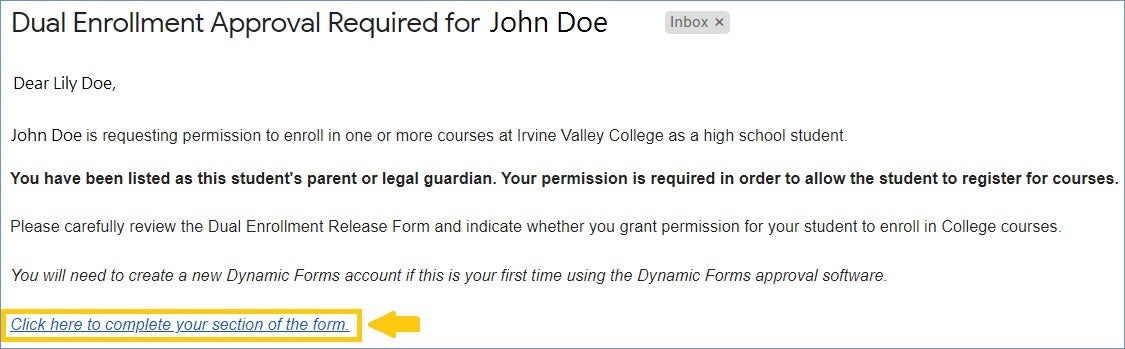
In order to sign a student’s form, parent/guardian and school officials will need to create a Dynamic Forms Account.
Students who are currently enrolled in grades K-8 must obtain approval from the IVC Instructor(s) of the desired course by ticket number and the Academic Dean's signature. After receiving the student’s General Dual Enrollment Form, we will request approval from the Instructor(s) and Dean(s) on the student's behalf.
Once the form is complete, what’s next?
Once all signatures are attained, the form will be automatically submitted to the Office of Admissions and Records. Processing time is 3-5 business days from final signature (excluding weekends and college holidays).
The approved courses will be assigned to the student account by IVC Admissions staff. Assigning approved course(s) to a student’s account DOES NOT mean that the student is registered for course(s). Assigning courses permits the registration system to allow a student to enroll in the requested course(s) on their assigned registration date.
- Grades 9–12 students must enroll themselves through MySite. Please see Step 4 in the above Steps to Enroll for more information.
- K-8 students cannot enroll themselves through MySite. We will enroll them after we receive approval from both the dean and instructor of each class listed on the General Dual Enrollment Form.