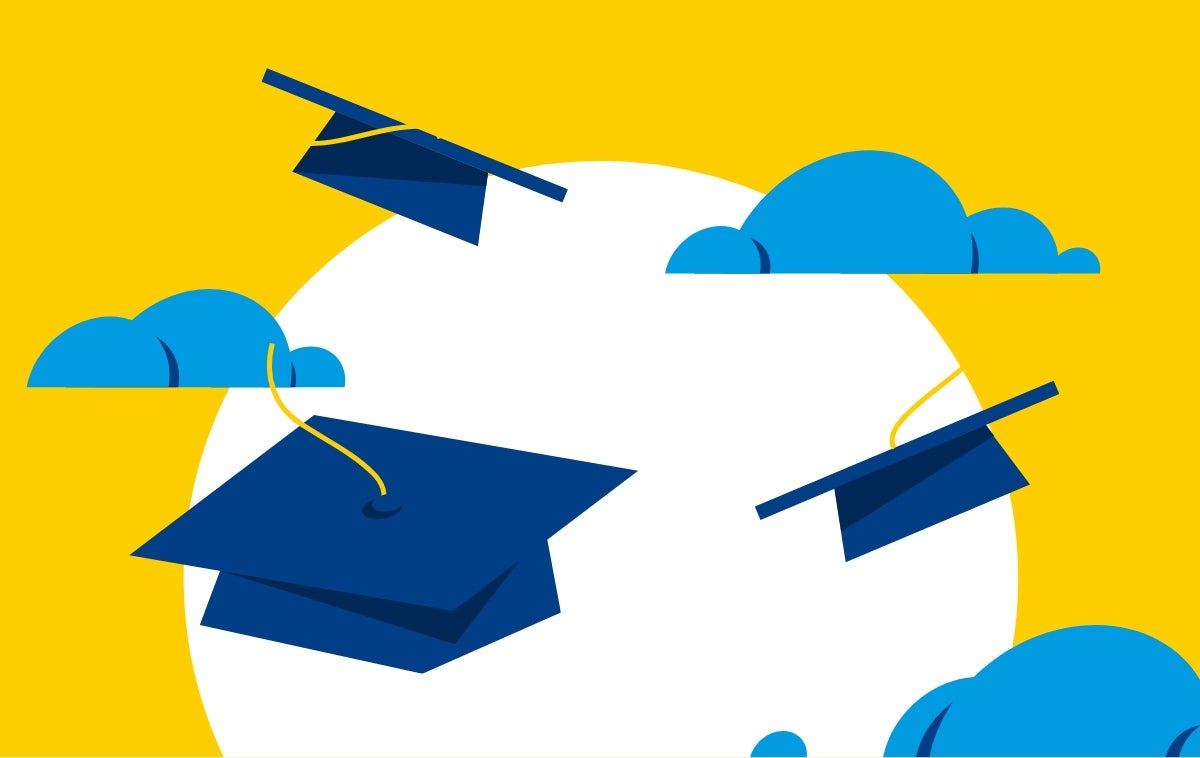Irvine Valley College uses Multi-Factor Authentication (MFA) to protect its information systems and the sensitive data stored on those systems.
Multi-Factor Authentication (MFA) requires users to complete multiple steps to verify their identity before they can access college applications or online accounts, creating an extra layer of security that is incredibly difficult for attackers to bypass if a user's password is compromised or stolen. MFA relies on two or more forms of authentication, such as something the user knows (like a password) and something the user has (like a mobile device or hardware token).
Set Up Instructions
To set up MFA for your account, you can either use the Microsoft Authenticator App or receive code sent to your phone. Below are step-by-step instructions for both.